
MoreBadges
Helps modders add custom badges to their mods and the ability to make their custom cosmetics unlockable through badges.Details
More Badges
Helps modders add custom badges to their mods and the ability to make their custom cosmetics unlockable through badges
To Modders
As this mod is in its early stages, I would appreciate if any modders who have issues with the mod or have suggestions for improvements, to please reach out to me. The best way to reach me is through the More Badges thread on the Peak modding discord server.
Guide
This guide will be improved in future updates as the mod matures.
To add a custom badge, you will first need to download this mod and place the dll file as a reference in your mod project. For now, the easiest way to ensure that your mod loads after More Badges is to add a dependancy at the top of your plugin file.
[BepInDependency("com.snosz.morebadges", BepInDependency.DependencyFlags.HardDependency)]
This mod currently relies on the badge name being unique and consistent. To ensure this we add some constants so that we can easily use them later and only need to define the badge names once. The recommended format for badge names are below, dont worry the display name can be whatever you like.
public static class BadgeNames
{
// The ideal format for your badge names would be something like Badge_ModName_BadgeName
public const string BonkBadge = "Badge_BonkBadge_Bonk";
public const string ExtraBonksBadge = "Badge_BonkBadge_ExtraBonks";
}
There are two types of badges, persistent badges which track progress across all runs such as for example a 3 consecutive expedition victories badge, and a run based badge, which requires the player to meet the conditions in a single run otherwise the progress will reset. Unlocking either type of badge is permanent and will save to a badges.json file in the mod folder, and when the player loads the game back up the unlocked badges will be there.
With the mod added as a reference, you can add new badges either Programmatically, or load it via AssetBundle.
(To find out more about the AssetBundle method go down to Further Info)
AssetBundle:
byte[] bundleBytes = Resource1.custombadges;
badgesBundle = AssetBundle.LoadFromMemory(bundleBytes);
MoreBadgesPlugin.RegisterBadgeAssetBundle(badgesBundle);
// If using MoreCustomizations, do this instead
// MoreBadgesPlugin.RegisterBadgeAssetBundle(badgesBundle, Assembly.GetExecutingAssembly().Location);
Programmatically:
// This adds a badge that will trigger as soon as the condition has been met.
MoreBadgesPlugin.CustomBadge bonkBadge = new MoreBadgesPlugin.CustomBadge(
name: BadgeNames.BonkBadge, // Using the BadgeNames const to avoid typos!
displayName: "BONK BADGE", // All uppercase to match in game badge name display
description: "Bonk yourself with a coconut.",
icon: bonkBadgeIcon //128x128 Texture2D
);
// This adds a badge that will trigger only if the conditions are met during a single expedition.
MoreBadgesPlugin.CustomBadge extraBonkBadge = new MoreBadgesPlugin.CustomBadge(
name: BadgeNames.ExtraBonksBadge,
displayName: "EXTRA BONKS BADGE",
description: "Bonk yourself 2 times with a coconut in a single expedition.",
icon: extraBonkBadgeIcon, //256x256 Texture2D
progressRequired: 2, // How many times the condition needs to be met to unlock the badge. Defaults to 1
runBasedProgress: true // This determines if the badge progress is reset every expedition. Defaults to false,
//nameLocalizations: nameLocalizations // If you want to support more than just english, you can pass a list containing translated strings in the appropriate order
//descriptionLocalizations: descriptionLocalizations
);
By default, if no localization lists are passed through, it will automatically create one with the default language being english. To create a localization, you must create a list and add the translated strings to the appropriate index as shown below: English = 0, French = 1, Italian = 2, German = 3, SpanishSpain = 4, SpanishLatam = 5, BRPortuguese = 6, Russian = 7, Ukrainian = 8, SimplifiedChinese = 9, TraditionalChinese = 10, Japanese = 11, Korean = 12
Once you have created your CustomBadge you can add it as shown below. Register badge takes a CustomBadge and an optional cosmetic name. If a cosmetic name is added, the cosmetic will be locked until the badge associated with it has been unlocked.
The cosmetic name must be the exact same name as the CustomizationOption you created. This is to ensure that the badge is applied to the correct cosmetic. This is not ideal but as there are multiple different mods providing custom cosmetic options, this is the simplest way for now. In my case I am using More Customizations which sets the cosmetic name to be the same as the ScriptableObject it requires you to create. It is important that you name your cosmetic to something unique, such as with the badge names above.
With a recent update, if you are using MoreCustomizations to add your cosmetics, you will need to pass your Assembly.GetExecutingAssembly().Location so that MoreBadges can get the unique hash that MoreCustomizations creates. If not using MoreCustomizations, you will not need to pass the assembly location.
MoreBadgesPlugin.RegisterBadge(bonkBadge, "Hat_MyModName_HatName", Assembly.GetExecutingAssembly().Location);
MoreBadgesPlugin.RegisterBadge(extraBonkBadge);
Lastly, to make the badge unlockable you need to figure out what condition is required and where progression should be added, and then just call:
// badgeName and progressAmount
MoreBadgesPlugin.AddProgress(BadgeNames.BonkBadge, 1);
In the CommunityBadges mod, the Nap Time Badge logic is as simple as detecting when the player was hit by a dart, and then checking if the item was the Blowgun, if it was we can do AddProgress for that badge. The code for that is below:
[HarmonyPatch(typeof(Action_RaycastDart), "RPC_DartImpact")]
public static class RPC_DartImpactPatch
{
static void Postfix(Action_RaycastDart __instance, Photon.Realtime.Player hitPlayer)
{
if (hitPlayer != null && hitPlayer.IsLocal)
{
if (__instance.GetComponent<Item>().itemID == 70)
{
MoreBadgesPlugin.AddProgress(BadgeNames.NapTimeBadge, 1);
}
}
}
}
You can also get the status of a badge via either GetProgress or GetCustomBadgeStatus
int currentProgress = MoreBadgesPlugin.GetProgress(BadgeNames.BonkBadge);
//or
var badgeStatus = MoreBadgesPlugin.GetCustomBadgeStatus(BadgeNames.BonkBadge);
Debug.Log(badgeStatus.isUnlocked);
Debug.Log(badgeStatus.progress);
As for the rest, MoreBadges handles that for you. The goal is to make it as easy as possible to add custom badges, obviously this isnt yet at that point but with feedback from modders I hope to continue to improve this.
Further info
To create Custom Badges via AssetBundle, you can add the git package via Unity Package Manager.
(Use the Install Package from git URL option.) https://github.com/Snosz/MoreBadgesTools.git
Create a folder where you will include your Custom Badges, you do not need to put anything inside this folder other than the CustomBadgeData ScriptableObjects.
Assign an AssetLabel to the folder which contains your Custom Badges, you can pick any name you like but ideally it gives some details as to what it is. Make sure you assign "bundle" as the extension.

You can then create your CustomBadgeData ScriptableObject via right clicking inside the folder, going to Create, and then selecting PEAK MoreBadges.
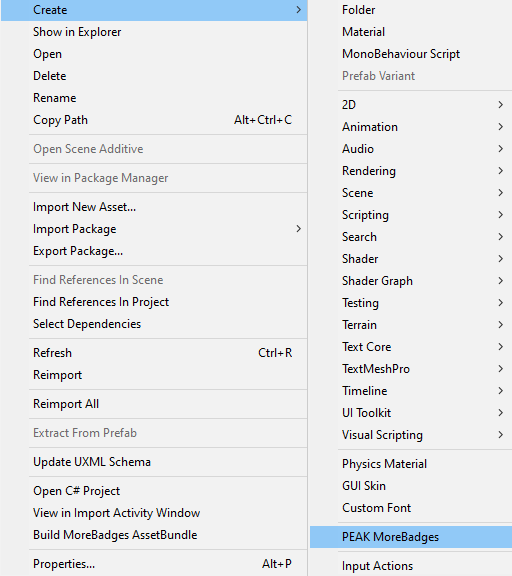
Below is an example of what your custom badge might look like. Keep in mind that the name of the ScriptableObject must be unique and should follow the recommended naming convention to avoid conflict. (Badge_ModName_BadgeName)
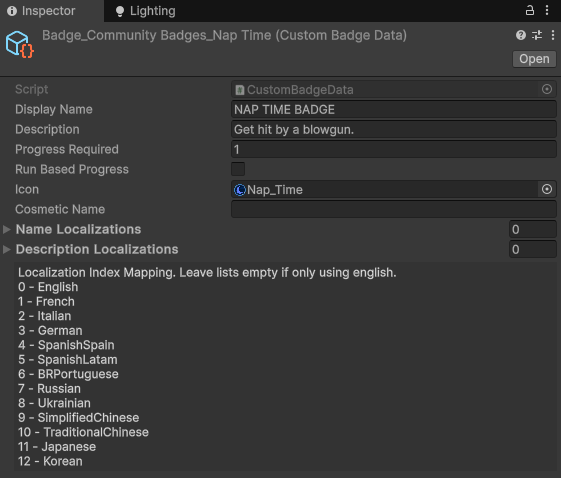
Once you have created all your Custom Badges, you can build the AssetBundle and include it in your mod project. To do so, right click the folder containing your Custom Badges and select the Build MoreBadges AssetBundle option.
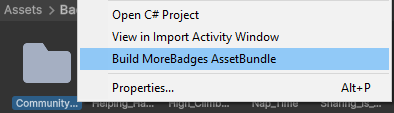
The created AssetBundle will be located in Assets/AssetBundles, which can then be moved to your mod project and added as a resource.
An easy way to load the AssetBundle into your project is to add it as a resource in your project, and then you can simply do the following:
byte[] bundleBytes = Resource1.custombadges;
badgesBundle = AssetBundle.LoadFromMemory(bundleBytes);
MoreBadgesPlugin.RegisterBadgeAssetBundle(badgesBundle);
// If using MoreCustomizations, do this instead
// MoreBadgesPlugin.RegisterBadgeAssetBundle(badgesBundle, Assembly.GetExecutingAssembly().Location);
For icons, I suggest keeping the icon size to either 128x128 or 256x256 to keep file sizes down.
The import settings for the badge texture in Unity should be as shown below.
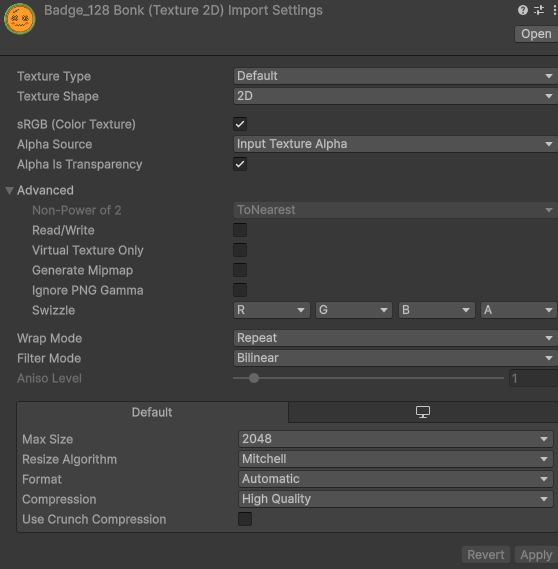
Current Limitations
- Custom Badges do not show on the character's sash, this will be implemented in a future update.
Credits
- Isotope: Created the Badge unlock UI